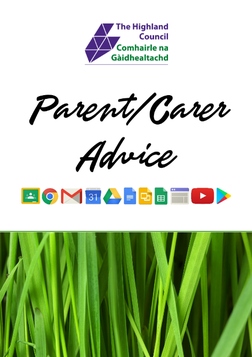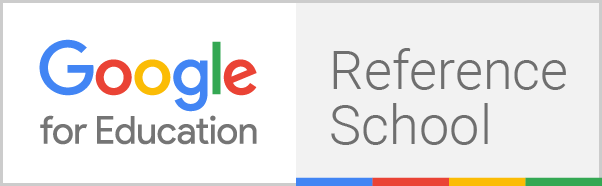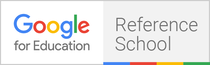Why do we want learners to have a personal device?Learning is at the centre of everything we do. Teachers use a wide range of techniques to inspire, engage and support children and young people in their learning. These techniques include the use of technology and collaborative online tools. If these are used appropriately, digital technology can act as a powerful, flexible and engaging tool for educators that can enhance what they already do so well; teach our children and young people.
|
What are Chromebooks? |
How Does Digital Technology Enhance Learning & Teaching?
|
Chromebook MythsParent/Carer Advice |
How to fix technical problems on a Chromebook?
Most problems on your Chromebook can be fixed by following these steps...
Step 1 - make sure it is connected to the correct WiFi at home.
Step 2 - Sign out and turn off the Chromebook. This will force any updates to be installed if there is one.
Step 3 - Uninstall any extensions that you can. Instructions here on uninstalling an extension in Chrome.
Step 4 - Clear cache and cookies on the Chromebook. Instructions here on how to do this.
Step 5 - Remove the Chrome user profile from the Chromebook. Instructions here on how to do this.
If none of the above steps help fix your device then contact the school office via email ([email protected])
Step 1 - make sure it is connected to the correct WiFi at home.
Step 2 - Sign out and turn off the Chromebook. This will force any updates to be installed if there is one.
Step 3 - Uninstall any extensions that you can. Instructions here on uninstalling an extension in Chrome.
Step 4 - Clear cache and cookies on the Chromebook. Instructions here on how to do this.
Step 5 - Remove the Chrome user profile from the Chromebook. Instructions here on how to do this.
If none of the above steps help fix your device then contact the school office via email ([email protected])
How to get rid of inappropriate pop ups on Chromebooks
|
Chromebooks have filtering built in using a tool called RM Buzz. This filtering blocks certain categorised websites which it deems to be inappropriate. However, as new websites are made live every day and as technology constantly moves on there will always be the potential for some websites and popups to get past the filtering system. As part of the schools Tutor Support curriculum safe and responsible use of the Internet is taught and we aim to ensure pupils know what to do in a situation where they feel uncomfortable.
In the few cases we have dealt with regarding inappropriate pop ups they are normally related to extensions or games that have been installed accidentally or from websites asking to push out notifications which the pupil may be unaware they said yes to receive. Here are the first steps pupils can take to solve this problem. |
Step 1 - Remove Extensions
Uninstall any extensions that you can. Instructions here on uninstalling an extension in Chrome. There will be some extensions that cannot be removed as these are installed by Highland Council. Step 2 - Remove Notifications Some websites now act like an app on your smartphone and they want to be able to send a pop-up notification. Many of these may be spam or inappropriate. You can remove these notifications by following the instructions here. Step 3 - Clear Cache and Cookies This step will remove old temporary storage. Instructions here on how to do this. |
What to do if you are still receiving inappropriate pop ups after trying the above steps?
If the above steps do not sort the problem, we will need to pass the issue onto Highland Council IT teams to explore the pop up further. To be able to do this it is best to try and take a screenshot (instructions below) of the pop up and send it to your guidance teacher. If the popup has a web address/URL then it would be helpful for this to also be included in the email.
If the above steps do not sort the problem, we will need to pass the issue onto Highland Council IT teams to explore the pop up further. To be able to do this it is best to try and take a screenshot (instructions below) of the pop up and send it to your guidance teacher. If the popup has a web address/URL then it would be helpful for this to also be included in the email.
Tips for Parent/Carers
Children and young people are living in an increasing digital world; they just do not simply ‘go online’. The tips below can help in discussing with your child how to keep safe.
For more info on e-safety visit the Think u Know or Childnet websites. For Foster or Adoptive Parents or Carers there is specialist advice available. If you wish to report a website that concerns you, you can do this at www.iwf.org.uk.
If you are concerned about a child - tell someone what your concerns are – speak to a teacher, a doctor, a social worker, a police officer or school nurse.
- Keep talking. Lead the way by introducing safety the way you would about any other safety topic. It can be as simple as discussing what to do with a family photo.
- Be a good role model; contribute to safer online communities by encouraging responsible use and good use of technology.
- Be prepared to talk about violent, self-generated images or sexualised content - it’s what concerns them.
- Ask them what a ‘friend’ is, what does this mean to them?
- Make sure they know who they can speak to if they see or hear anything that concerns them.
- Keep reminding your children to ‘think before they post’, whether it is something about themselves, an image, a video clip, an update or a ‘like’ it is going to be out with their control as soon as it’s posted.
- Ask them to think about password safety, what would happen if someone had all their passwords?!
- Ask them to challenge, be critical, and question what they see online.
- It is never too late to report.
- Remind them NEVER to meet up with anyone offline they have met online.
For more info on e-safety visit the Think u Know or Childnet websites. For Foster or Adoptive Parents or Carers there is specialist advice available. If you wish to report a website that concerns you, you can do this at www.iwf.org.uk.
If you are concerned about a child - tell someone what your concerns are – speak to a teacher, a doctor, a social worker, a police officer or school nurse.